Create own GitLab Runner
Before register runner on our server, ensure the server has installed GitLab Runner and/or docker.
Checking the service status:
$ systemctl status gitlab-runner
$ systemctl status docker
Once server is setup, we can register our new runner. We will need URL and token from Settings > CI/CD > Runners.
$ gitlab-runner register
Enter the GitLab instance URL (for example, https://gitlab.com/):
[[ our URL from Settings > CI/CD > Runners ]]
Enter the registration token:
[[ our token from Settings > CI/CD > Runners ]]
Enter a description for the runner:
[[ your runner description ]]
Enter tags for the runner (comma-separated):
[[ later we can setup jobs to only use runners with this specific tags ]]
Enter an executor: ssh, docker+machine, kubernetes, custom, docker-ssh, parallels, docker-ssh+machine, docker, shell, virtualbox:
[[ scenarios to run our builds, see https://docs.gitlab.com/runner/executors/ ]]
Enter the default Docker image (for example, ruby:2.6):
[[ your default docker image ]]
Runner registered successfully. Feel free to start it, but if it's running already the config should be automatically reloaded!
Next, start the runner
gitlab-runner start
Runner will show up on Settings > CI/CD > Runners in GitLab.

Basic .gitlab-ci.yml
# defining our global docker image
image: node
# defining our stages
stages:
- build
- test
- deploy
- deployment tests
# defining our job
build website:
stage: build
script:
- npm install
- npm install -g gatsby-cli
- gatsby build
# data pass between stages/jobs, usually for output of a build tool
artifacts:
paths:
- ./public
# defining our job
test artifact:
# local docker image
image: alpine
stage: test
script:
- grep "Gatsby" ./public/index.HTML
test website:
# second job of stage test so will run parallel
stage: test
script:
- npm install
- npm install -g gatsby-cli
- gatsby serve & # ampersand indicates running on the background as a daemon and execute the next command
- sleep 10 # waiting for development server ready
- curl "http://localhost:9000" | tac | tac | grep -q "Gatsby" # https://stackoverflow.com/questions/16703647/why-does-curl-return-error-23-failed-writing-body
deploy to surge:
stage: deploy
script:
- npm install --global surge
- surge --project ./public --domain instazone-dindas.surge.sh
test deployment:
image: alpine
stage: deployment tests
script:
- apk add --no-cache curl # curl is not installed by default on the alpine image
- curl -s "https://instazone-dindas.surge.sh" | grep -q "Hi people"
Our pipeline will be:
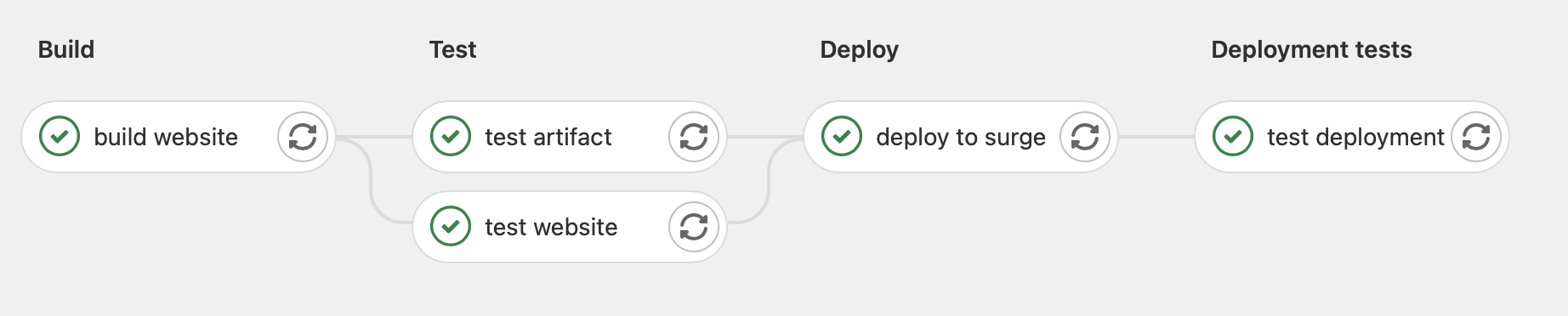
Environment Variables
- Managing own variable with
Settings > CI/CD > Variables. These variables will be injected by GitLab and will be available in the runner. - GitLab has predefined environment variables see this reference. For example,
$CI_COMMIT_SHORT_SHAto the first eight characters of our commit revision. - We also can define inside YAML configuration file, then add to environments. The custom variables then can be tracked in
Operations > Environments
variables:
DEV_DOMAIN: localhost:9000
PRODUCTION_DOMAIN: instazone-dindas.surge.sh
test website:
stage: test
environment:
name: dev
URL: http://$DEV_DOMAIN
Artifacts vs Cache
In GitLab, every job is starting in a clean environment. We can use artifacts or cache to avoid GitLab download those all the time on every jobs on every pipelines.
Artifacts
- Use to avoid work duplication in jobs.
- Data pass between stages/jobs of a single pipeline, usually for output of a build tool.
- Use
dependencies: []inside the jobs that doesn't need any artifacts.
Cache
- Use cache to hold some files, which will be needed later.
- Data pass between subsequent runs of the same job, usually used for external project dependency, like node_modules.
- Can be defined globally (shared cache) or locally.
- If defined globally, we can use
cache: {}inside the jobs that we don't want to use cache. - Cache identify by key.
Cache to optimize build speed
- The default cache behavior in GitLab CI is to download the files at the start of the job execution (pull) and to re-upload them at the end (push). The chance of an npm dependency changing during the pipeline's execution is very small, so we can amend the global cache configuration by specifying the pull policy
policy: pull. - To push a cache, we can use scheduled, for example, to run only once per day to update the cache.
- Use
${CI_COMMIT_REF_SLUG}to the key make we have cache based on a specific branch. - Use
${CI_PROJECT_NAME}to the key make we have one cache for all branches. - Add
${CI_JOB_NAME}to the key if different jobs of your pipelines don't need to share the same cache.
Our YAML file will be:
# defining our global docker image
image: node
# defining our stages
stages:
- build
- test
- deploy
- deployment tests
- cache
# can be defined globally or locally
cache:
# gitlab need a key to identify cache
key: ${CI_COMMIT_REF_SLUG} # the branch or tag name for which project is built
paths:
- node_modules/
# just download the files (pull) at the start of the job execution
policy: pull
variables:
DEV_DOMAIN: localhost:9000
PRODUCTION_DOMAIN: instazone-dindas.surge.sh
# job to uploading (push) the cache
update cache:
stage: cache
script:
- npm install
cache:
key: ${CI_COMMIT_REF_SLUG}
paths:
- node_modules/
policy: push
# make sure the job only runs when a schedule triggers the pipeline
only:
- schedules
# defining our job
build website:
stage: build
script:
- echo $CI_COMMIT_SHORT_SHA
- npm install
- npm install -g gatsby-cli
- gatsby build
# data pass between stages/jobs, usually for output of a build tool
artifacts:
paths:
- ./public
# make sure that it does not run when a schedule triggers the pipeline
except:
- schedules
# defining our job
test artifact:
# local docker image
image: alpine
stage: test
# disabling the cache for this job
cache: {}
script:
- grep "Gatsby" ./public/index.HTML
# make sure that it does not run when a schedule triggers the pipeline
except:
- schedules
test website:
# second job of stage test so will run parallel
stage: test
environment:
name: dev
URL: http://$DEV_DOMAIN
script:
- npm install
- npm install -g gatsby-cli
- gatsby serve & # ampersand indicates running on the background as a daemon and execute the next command
- sleep 10 # waiting for development server ready
- curl "http://$DEV_DOMAIN" | tac | tac | grep -q "Gatsby" # https://stackoverflow.com/questions/16703647/why-does-curl-return-error-23-failed-writing-body
# make sure that it does not run when a schedule triggers the pipeline
except:
- schedules
deploy to surge:
stage: deploy
# disabling the cache for this job
cache: {}
environment:
name: staging
URL:
script:
- npm install --global surge
- surge --project ./public --domain $PRODUCTION_DOMAIN
# make sure that it does not run when a schedule triggers the pipeline
except:
- schedules
test deployment:
image: alpine
stage: deployment tests
# disabling the cache for this job
cache: {}
script:
- apk add --no-cache curl # curl is not installed by default on the alpine image
- curl -s "https://$PRODUCTION_DOMAIN" | grep -q "Hi people"
# make sure that it does not run when a schedule triggers the pipeline
except:
- schedules
This new configuration improves our pipeline build time by around 2 minutes (07.53 to 05.32).
More
Job running only when manually triggering.
# The job only can run when manually triggering
when: manual
# block next job
allow_failure: false
Jobs running only on a specified branch.
only:
- master
Job running only on merge request.
only:
- merge request
Specifying job to run with specific tags runner.
# this job run by runner that has both ruby and postgrres tags
tags:
- ruby
- postgres
References:
GitLab CI: Pipelines, CI/CD and DevOps for Beginners
Setup Pipeline with GitLab CI on Ubuntu
Practical tips regarding build optimization for those who use Gitlab
More References:
Using Docker Compose on Shell Executor
Manage User Permission
For PHP Project